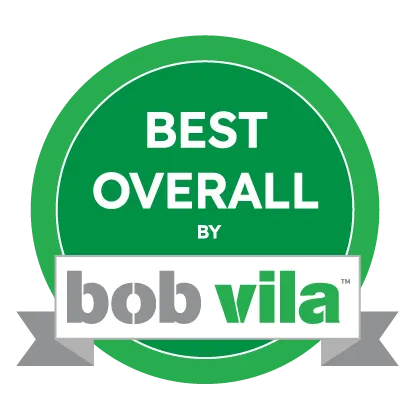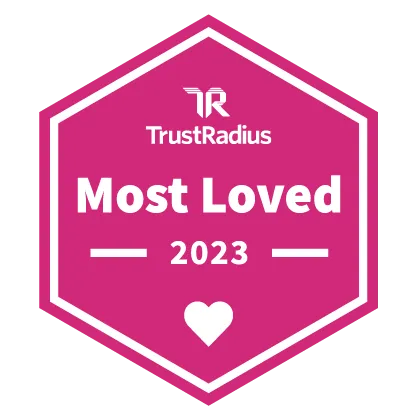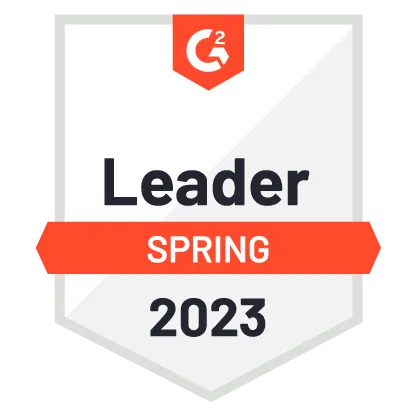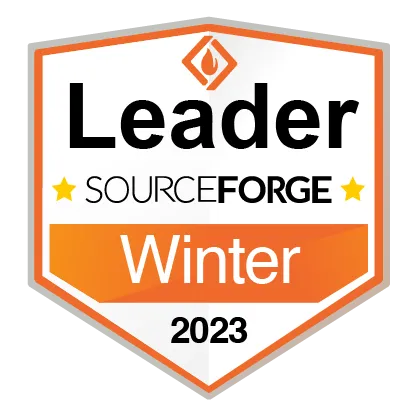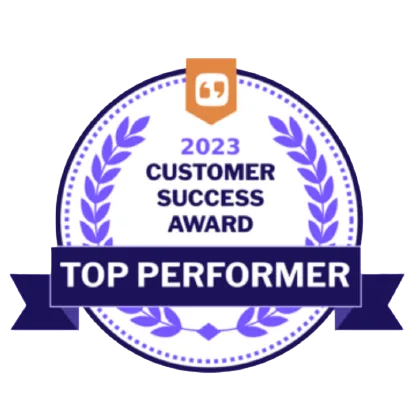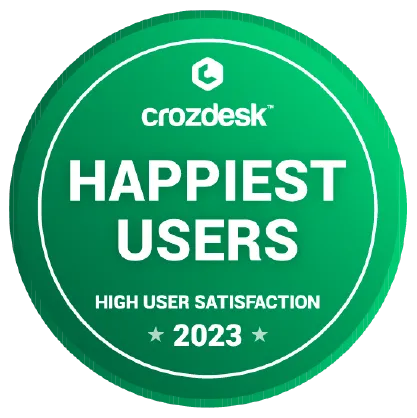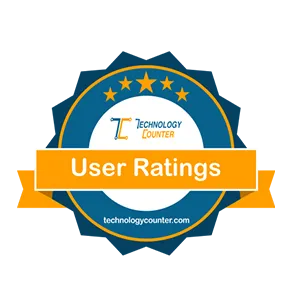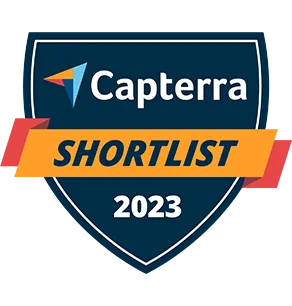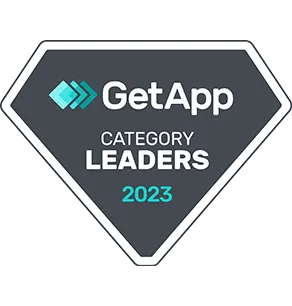Our Knowledge Base contains the answers to more than 500 previously asked questions.
Stripe Online Payment FAQ’s and How To’s
Contractor Foreman is excited to partner with Stripe for online payment processing. Before getting started, please read through the full page below. Save it if needed. If your question isn’t covered in the items listed below, let us know and we will be glad to help.
Getting Started
The first thing you need to do is complete the Stripe application. To do this, log into your Contractor Foreman account and click on Menu > Settings > Integration > Stripe > Activate. At that point you will be redirected to a Stripe page where you will provide additional business details.
Be sure to complete all fields in the application to speed up the Stripe review process. If you do not have a website, add the URL of your Facebook Page, Yelp, Houzz, LinkedIn or some other online profile associated with your company. Do not leave this blank. This link is needed to help establish creditability.
Once submitted, you’ll receive an email from Stripe requesting some final details. If you do not receive the email, check your junk folder and use the Resend Email option (where the Activate button was previously). If you still do not receive an email, this means that you already have an account with Stripe and can login at Stripe.com
FAQ’s (General Questions)
Who provides support when we need it?
Stripe provides full support to all of their customers. We can help with integration questions but most all other questions should be directed to the Help section within your Stripe account.
Which countries do you serve?
Stripe with Contractor Foreman works around the world, but refer to the links below to see if it works in your country.
https://stripe.com/global
https://stripe.com/docs/connect/payment-method-available-countries
Which payment methods are allowed?
Your customers will be able to pay using any major credit card as well as their bank account using an ACH transfer.
Is there a transaction limit?
Credit card transactions are limited to $999,999 for a single card. ACH transactions are limited to $6,000/transaction and $10,000 total max per week. If this is below your required limit, you can contact Stripe directly to request an increase. The Contractor Foreman team has no involvement in this process.
Can I use a mobile card reader?
At the moment, mobile card readers are not available but you can process a payment over the phone or in-person from within the Payments module.
I use QuickBooks, will the payment transfer?
Yes. Payments made through the Stripe integration will be recorded within Contractor Foreman and they will then be transferred to QuickBooks and the invoice balance will be updated.
Can I switch from WePay to Stripe?
Yes. From Settings > Integration > WePay, click Disconnect. You will then have the option on the same page to activate the Stripe integration. If you have any unpaid invoices, it would be beneficial to resubmit those as they will contain the new Stripe payment link.
What is the review process?
During the application process you’ll be required to submit business details to ensure that you are eligible to process online payments on behalf of your company. The review process can take 1-3 days. In the event that more information is needed, an email will be sent from Stripe requesting more details.
FAQ’s (After Account Verification)
How can I track my payments and disputes?
All details about your account, received payments, disputed payments, and other details are available by logging into your account at http://www.Stripe.com. From there, click Payments to see payment activity.
Are there any online payment limits or deposits?
Currently there are no payment limits that we are aware of.
Can the rates be reduced if we process a lot of volume?
If you process more than $100,000/week in online payments for three consecutive weeks, you can contact Stripe support to ask about reduced rates.
How long does it take to get my money?
As with any new relationship, trust needs to be built. You can expect the first payment to take 7 days before it clears processing. The delay allows for additional verification to make sure the payment gets to the correct account. Additional payments will be much shorter.
https://support.stripe.com/questions/common-questions-about-payout-schedules
- Credit Card: The default payout schedule is daily automatic. You can change this in the Dashboard to weekly automatic, monthly automatic, or manual payouts. When selecting a weekly or monthly schedule, you can specify the day of the week or month that you want payouts to arrive in your bank account. Selecting a payout schedule doesn’t change how long it takes your pending balance to become available, but it does give you control over when your funds are paid out. For example, if your account was operating on a daily payout schedule with a 3 business day payout speed, the funds paid out daily would be from 3 business days preceding. Payout speeds can be viewed here: https://stripe.com/docs/payouts#payout-speed
- ACH: Standard Settlement is 4 business days from payment creation. After ACH Direct Debit payments settle to your Stripe account balance, we make payouts to your bank account according to your set payout schedule.
Can Contractor Foreman support authorize my payment for faster processing?
No. We do not have any influence on Stripe’s processing schedule.
Can my client make partial payments?
Yes, your client can make partial payments. This is helpful for larger transactions that may not fit on one credit card. They can pay part on a credit card and part on a bank account or any combination thereof.
Will I be notified of an online payment?
Yes, if configured within Settings > Notification > Payments > Online Payments, you can define who should receive a copy of the online payment notification.
Will my client be sent a receipt?
Yes, once your client has posted a payment, a copy of the Invoice with the payment history will be sent to your client. This is the same template format that you originally sent to your client from your Contractor Foreman account.
How do I change how often my deposits are made?
You can do this by logging into Stripe.com and on the Dashboard.
Who pays the processing fee?
The processing fee is covered by you, the merchant. You will see the fee deducted from the settled amount that you receive. If you frequently receive large payments, you may consider allowing only bank transfers for larger amounts to help reduce the transaction fees. You can configure this within Invoice > Settings > Online Payments (if enabled).
Rates & Fees
Rates can differ from country to country. You can scroll to the bottom of our pricing page and select which country you are interested in.
- US card not present pricing: 2.9% + 30¢ per successful domestic card charge regardless of card brand (Amex is the same price). Pricing page here: https://stripe.com/pricing
- US ACH Direct Debit pricing: 0.8% with a $5.00 cap per transaction
- More fees here: https://stripe.com/pricing and https://stripe.com/pricing/local-payment-methods
- + 0.5% for manually entered cards
- + 1.5% for international cards (i.e. a US account accepting a UK credit card)
- + 1% if currency conversion is required
- $15.00 per card dispute
- $4.00 for failed ACH Direct Debit payments and $15.00 for disputed ACH Direct Debit payments
1) How to Accept Online Payments
At this point you should have completed the application and been Approved by Stripe. Now, we will show you how to start accepting online payments. You have a couple different options for configuring who should be allowed to make online payments.
Project Level Approval
Within the Project Details, you have the ability to allow online payments for any invoice associated with that project.

Invoice Level Approval
Within ‘Invoice > Settings’, you have three options for defining when an invoice can be paid online:
- Yes (All Invoices) = Online payments will be enabled for all invoices.
- Yes (Ask me per Invoice) = A checkbox will be shown allowing you to toggle online payments on/off per invoice.
- No = Paying online isn’t available (useful if the feature needs to be temporarily disabled).

2) Configuring the Invoice Template
Once integrated with Stripe, you’ll have a new element (enabled by default) within your template that causes the Pay Online option to appear in the Invoices that you send. It will also allow the client to pay an invoice through the Client Portal (if enabled). Within the template, you have the option to show Pay Online as a text string only or also include the accepted cards logo. (Due to requirements, the card logo cannot be revised.) When your customer clicks on the text or logo, they will then be taken to an online version of the invoice. NOTE: If you are using a custom theme, you will not see this new element. You will need to create a new new custom invoice template using the stock template.
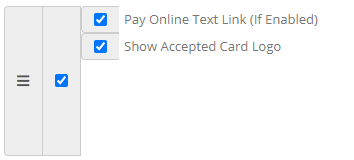
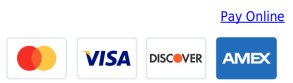
3) How to Send an Invoice for Payment
At this point you are Approved with Stripe and your account is Activated. You’ve also enabled Online Payments within Invoice > Settings and you’ve made sure the Pay Online element is enabled on your Invoice template (Settings > Template > Invoice). Now it’s time to send an invoice to a client which includes an online payment link.
Click the Action dropdown and select Submit to Client. A popup will appear that allows you to select the template to send. Once a template has been selected you will see a Copy Link icon and a Next button.
- Copy Link: This is great for copying a link to the online invoice and sending it to your client from your private email system.
- Next Button: This is great for sending the PDF and online payment link to your client using our email system.

4) Your Client Posting a Payment
You’ve now sent your customer an invoice. They will receive the email and within it they will click the Pay Online text link or one of the card logos.
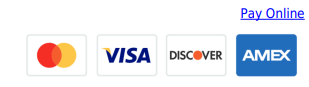
From the online invoice page, the user can click the option to pay via Credit Card or Bank Account. If the customer is splitting the payment across multiple accounts, they can edit the payment amount before submitting the payment.
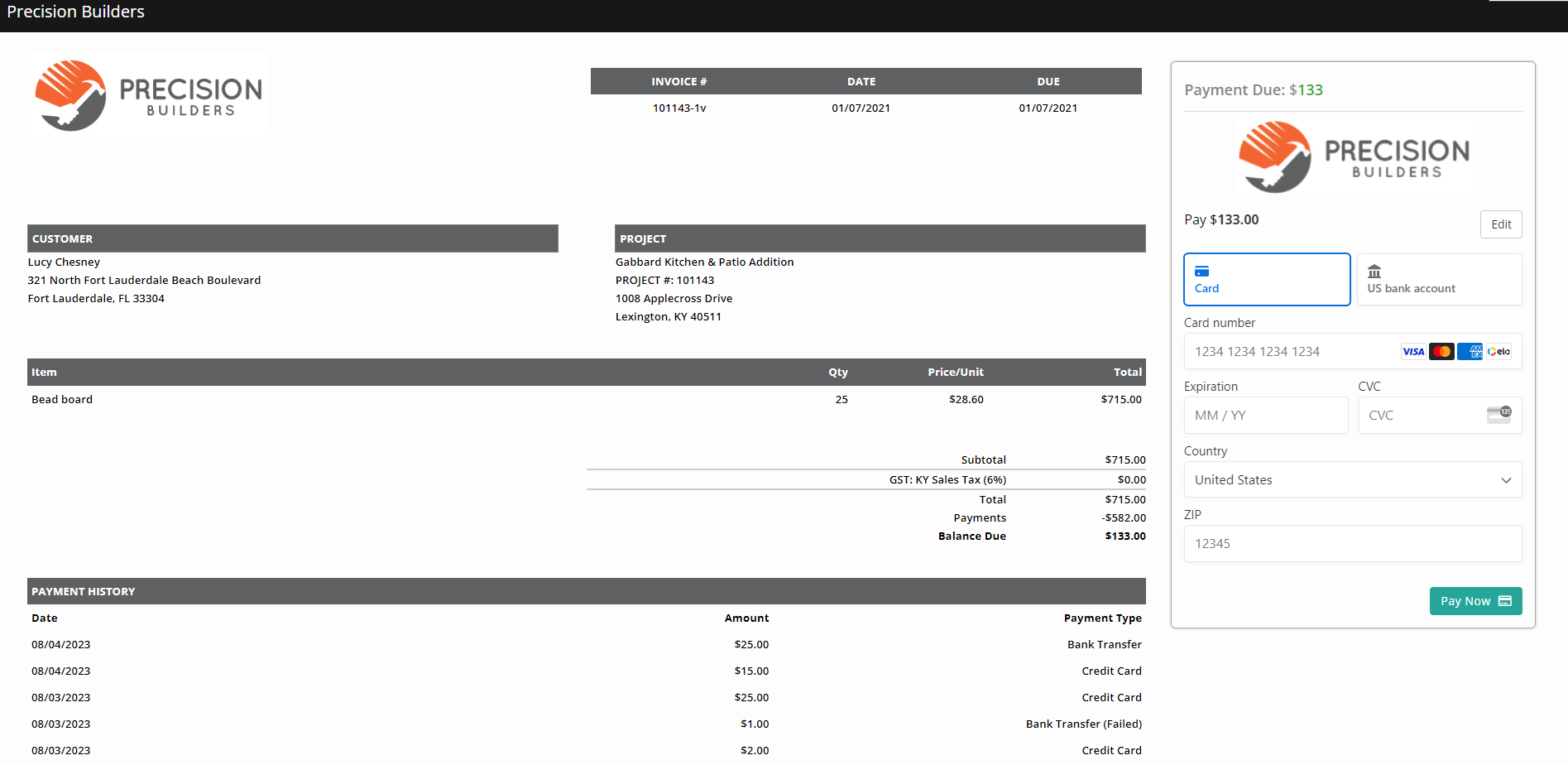
Once a payment has been posted, the page will refresh and show the recorded payment within the Payment History and the payment form will be updated to show the current balance.
The Invoice within Contractor Foreman will also reflect the recent payment and a Payment entry will be created automatically.
Your customer will receive a copy of the above payment receipt and a copy will also be sent to anyone assigned to receive copies of online payment notifications (Settings > Notifications > Payments).
5) Payment Verification
At this point, you can log into your Stripe.com account to view your payment details. You can view your received payments, deposits, and more.
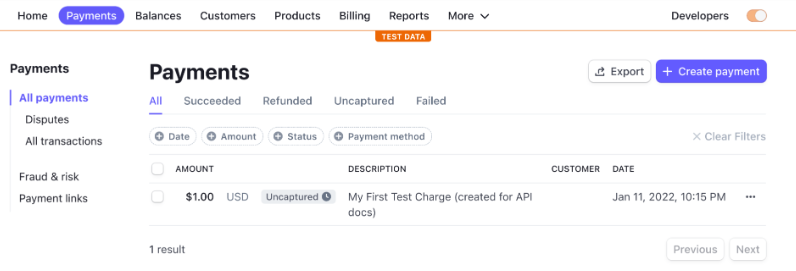
Is there something we failed to cover? If so, let us know by emailing support@contractorforeman.com